Generic Extraction based on a View
Generic Extraction is sort when the standard extractors are not supporting the extraction what you need.
We will limit our discussion to Generic Extraction based on a view. We go for this option when the data to be fetched to BI is distributed in
different tables in SAP R/3.
different tables in SAP R/3.
Scenario
We need to extract the Partner Function (PARVW field) and Item number of sales document (POSNR field) in VBPA – Sales Document: Partner table and few fields present in the VBAK – Sales Document: Header Data table as detailed below.
ECC Steps
1) Check the tables for the required fields. The fields we require from VBAK are
VBELN, VKORG, AEDAT, NETWR, WAERK and PARVW, POSNR from VBPA Table.
2) Now we create a join between these tables and for this we need to have at least one common field between them.
In SAP R/3 or ECC enter Transaction SE11 which enables you to create a table or view. Here I am creating a view as ZVIEW_VBAK_VBPA.
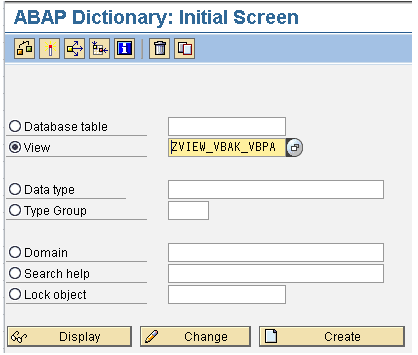
Click on Create.
Select the view type. We are creating a database view. The system now displays the Maintenance view screen.In the Table/Join Conditions tab, enter the tables that you wish to build the join on.
If you are unsure of the common fields to establish a join, then select the tables involved in the join and select ‘Relationships’ and system will automatically prompt you the relationship link between these tables.
In the ‘View Fields’ tab enter the fields that you wish to include in the View. Please remember to include the ‘key fields’ from each of the tables in the fields selection else you will encounter an error during activation of the view.
Save the View. You will be prompted to enter the development class as well as Transport request number for the development that you are carrying.
Enter the relevant values. Click on the ‘Check’ button to check the View for inconsistencies. If there is none, Activate the view.
3) Create a Generic data-source based on the view we just created.
Use Transaction Code RSO2 to create a Generic data-source.
In the next screen enter the values as required.
Application Component: Component name where you wish to place the data source in the App. Component hierarchy, in our case SD.
Text: Descriptions (Short, Medium and Long) for the data-source.
View/Table: Name of the Table/View on which you wish to create the Generic data-source, in our case ZVIEW_VBAK_VBPA.
Save the data-source. The Generic data-source is now displayed allowing you to Select as well as Hide field. The fields ‘hidden’ will not be available for extraction. Fields in the ‘Selection’ tab will be available for Value Selection in the Info-package during data extraction from the source system to the PSA.
4) Checking the data in the extract checker (T code – RSA3)
Give Data Records/Calls as 100000 and click on “Extraction”)
5) Go to RSA6 ( Post process Datasource and Hierarchy) and check for your Datasource. This holds all the data-sources that are active in nature.
